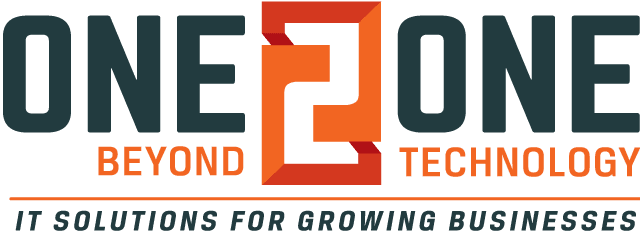When you have a large document in Microsoft Word, a table of contents can help you maneuver through it faster. And, not only that, it’s very easy because when you are adding more information to it, it updates itself automatically.
Using a Table of Contents
In your Microsoft Word document, make sure you are using headings. If you just have text, you can convert them to headings by selecting the heading style from the top. Once you have them converted and styled the way you like, you’re ready to add your Table of Contents.
Go to the References tab and then click on “Table of Contents.” Here you can choose one of the Automatic Tables or a Custom Table. Once that’s on the screen you can format it however you like. After moving content to a different page, click the update button and the page number will automatically update. It will also automatically add any new headers to the table of contents in the right order when you add them into your documents.
If you enjoy our videos don’t forget to “Like”, comment on, and share them on social media and subscribe to our YouTube channel to make sure you never miss an episode!