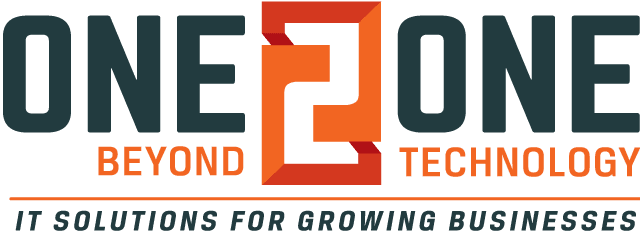A mail merge is a quick way to automatically import data from a spreadsheet into a Word Document such as a letter, envelope, or label.
How to set up a mail merge
When creating a mail merge open your spreadsheet data or list in Microsoft Excel. This could be a list you created by hand or an exported list from a database. You’ll want to make sure that your columns are labeled at the top and take note of what the name of the sheet is at the bottom, you’ll need that later.
Next, open the document you want to link to that contact list.
Go up to the Mailings tab and click Select Recipients, Use an Existing List, then browse to where your Excel List is saved. Select it, and make sure you select the correct name of the sheet where your data is saved.
Now the Document and Sheet are linked, and you can begin adding placeholders. Place your cursor where you want to insert the data from the sheet. Under the mailings tab, click Insert Merge Field, and you’ll see the names of the columns in your excel spreadsheet. Choose which fields you want inserted into your document. You can also do additional formatting of the fields.
When you are ready, you can preview what the results of the merge look like by clicking the Preview Results button. If you scroll through the results, you’ll see how each one will look in the document.
When you’re ready to finish the merge click the Finish and Merge button and you will be able to begin printing your documents for each of the recipients. You might also see an option to Send E-mail Messages if your contact data included e-mail addresses.
If you enjoy our videos don’t forget to “Like”, comment on, and share them on social media and subscribe to our YouTube channel or Follow us on Facebook to make sure you never miss an episode!